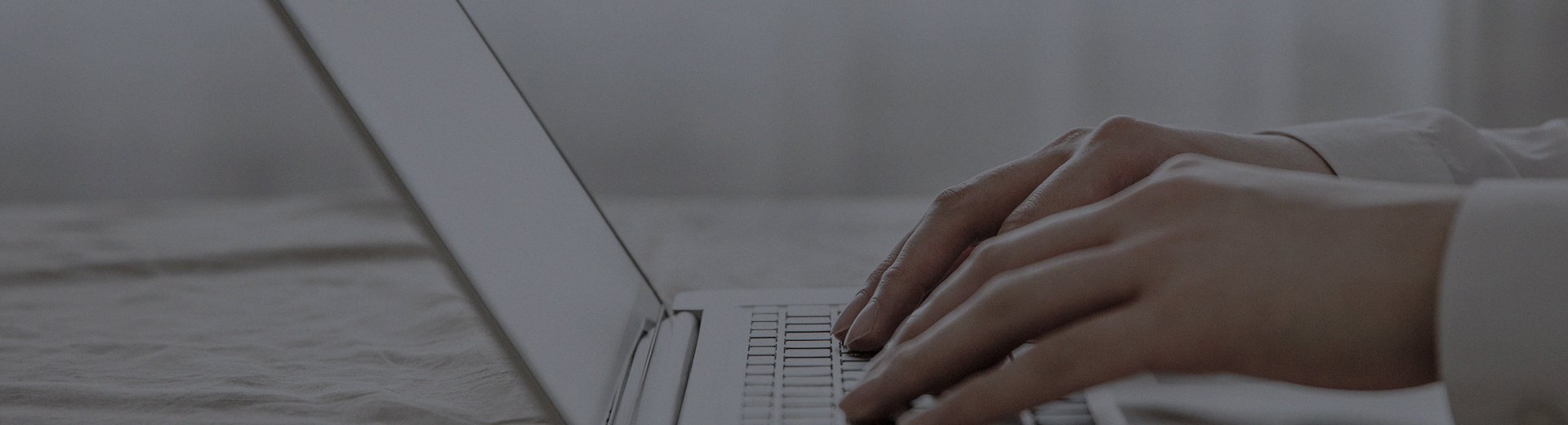Have you ever encountered this situation: you want to use two fingers to zoom in on a picture or rotate a page, but the touch all-in-one machine doesn’t respond at all? You can only use it as a single-touch device, greatly reducing efficiency.
Don’t worry—this is something you can likely fix yourself. You can follow the steps below, from simple to complex, to identify the issue step by step.
Try these methods first—they’re quick and easy to implement
Clean the screen: Oily stains, watermarks, or excessive dust on the screen can interfere with touch. Use a soft cloth to wipe the screen thoroughly and test it immediately.
Restart the device: Just like when a phone or computer freezes, restarting the touch all-in-one is the go-to solution for "weird issues." Turn off the power, wait about half a minute, and then turn it back on—it might just work.
Check what you’re using: Make sure you’re using your finger or a dedicated multi-touch stylus. The device won’t recognize gloves, fingernails, or regular pens.
If the issue persists, let’s dig deeper
Recalibrate the screen
Sometimes the screen’s "sensitivity" is off and needs to be recalibrated. Usually, you can find the Touch Screen Calibration or a similar option in the device’s Settings menu. Tap on it and follow the prompts to click on the crosshairs that appear on the screen. After calibration, remember to restart the device.Check and update the touch driver
The driver acts as a "translator" between the hardware and the system. If the translation is poor, commands get misinterpreted.
The best approach: Go to the official website of your all-in-one brand, navigate to the Service & Support or Driver Download page, find your model, and download the latest touchscreen driver. Install it and restart the device.
If that doesn’t work, try reinstalling the driver:
On your computer, right-click on This PC (or My Computer), select Manage -> Device Manager.
Look for Human Interface Devices or Mice and other pointing devices.
Find the device with "HID," "Touch," or "USB Input Device" in its name, right-click on it, and select Uninstall device. If a pop-up asks whether to delete the driver, check the box.
After uninstalling, restart the computer. The system will automatically reinstall the driver, or you can manually run the latest driver you downloaded earlier.
Check for software or system settings issues
Issues with specific software: Does the problem only occur in a particular software (e.g., a specific PPT or drawing application)? It’s likely a settings issue within that software. Check if the "touch" or "gesture" features have been turned off in its settings.
System settings: Search for "touch" or "gestures" in the system Settings and make sure the relevant switches haven’t been accidentally turned off.
If all methods have been tried…
It’s possible that the touchscreen itself has a hardware issue.
Cross-test if possible: If your touchscreen is externally connected, try connecting it to another working computer. If the issue persists, it’s likely a problem with the screen.
Contact us: At this point, it’s best to stop troubleshooting on your own. Note down all the methods you’ve tried and contact our technical support. Providing this information will help us diagnose the issue faster and assist you with further testing or repair arrangements.
Quick summary
If multi-touch malfunctions, don’t panic. Follow this sequence to troubleshoot:
Start with the simple steps: Clean the screen -> Restart -> Check the touch method.
Move to more complex steps: Recalibrate the screen -> Update or reinstall the driver -> Check software settings.
Finally, seek expert help: Contact official technical support.
We hope this guide helps you resolve the issue. If you need further assistance, our technical support team is always here to help.
This article is part of the "Common Issues with All-in-One Touchscreen Machines" series. If you're experiencing other problems, such as unresponsive touch or black screen, please visit our [Touch All-in-One Machine FAQ Center: One-Stop Solution to All Your Problems] for quick answers.