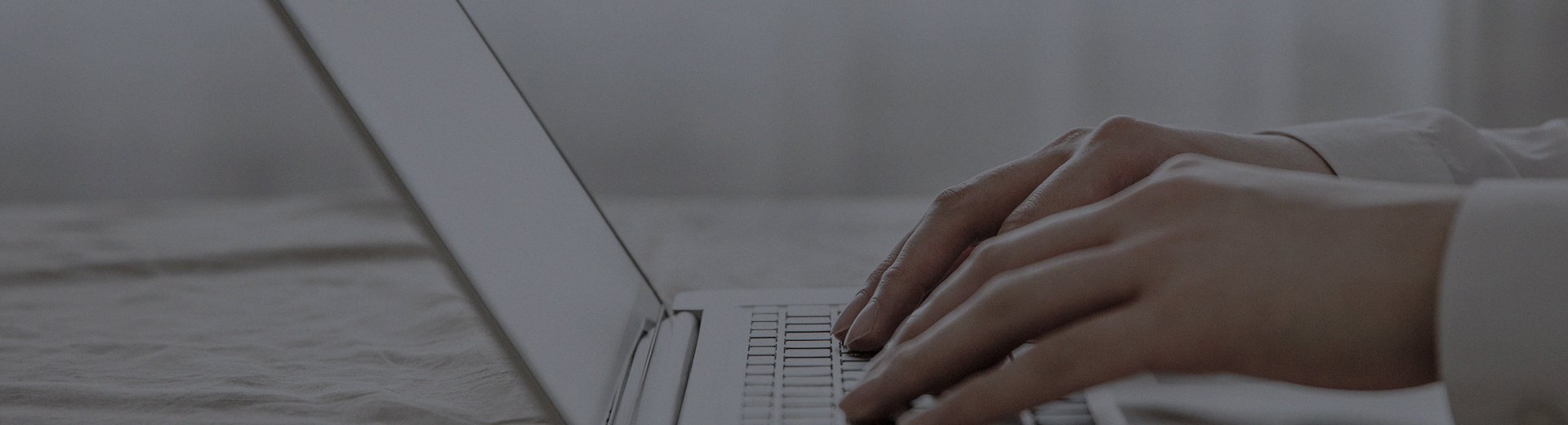During a critical point in a meeting or when a class is in full swing, the touch all-in-one display suddenly shows a "Communication Error," and nothing responds no matter what you click—it's incredibly frustrating. But before you rush to contact customer service, know that in many cases, you can fix it yourself. Below, let’s talk about what this annoying "Communication Error" actually is and how to resolve it step by step.
What Is a Communication Error?
Simply put, it means your touchscreen has lost connection with the "brain" (the main unit) inside the all-in-one device. The touchscreen is responsible for detecting your finger's position and then accurately relaying this information to the main unit. When the "communication line" between them fails, the main unit can’t receive the signal, resulting in an error. This manifests as an unresponsive touchscreen, a cursor moving erratically, or misaligned touch inputs.
Common Issues and Solutions (Start with the Simplest First)
1. Check for Loose Physical Connections
This is the most common cause and the easiest to fix.
What it feels like:
Completely unresponsive or intermittently working.
Root causes:
Loose cables: After prolonged use, the cables connecting the touchscreen to the main unit at the back may become loose.
Damaged cables: Cables that have been crushed, pulled, or bent for too long may have internal breaks.
What to do:
Replug the cables: Turn off the device, unplug the cables from both ends (the touchscreen and the main unit), and firmly plug them back in. Don’t underestimate this step—it solves more than half of these issues.
Try a different cable: If replugging doesn’t work, try replacing the cable with a known good one of the same model. This will quickly tell you if the cable is faulty.
2. Check if the Driver Is Acting Up
Think of the driver as the "translator" between the touchscreen and the computer system. If the translator is missing or makes mistakes, communication breaks down.
What it feels like:
Inaccurate touch responses, or a device with a yellow exclamation mark in the Device Manager.
Root causes:
Missing/corrupted driver: For example, if the computer was reinstalled or affected by a virus.
Outdated driver: The system has been updated, but the driver is still an old version and incompatible.
What to do:
Reinstall the driver: Go to the official website of your all-in-one device brand, find the latest touchscreen driver for your model, and download it. Uninstall the old driver completely before installing the new one.
Check Device Manager: Right-click "This PC" -> "Manage" -> "Device Manager," and look under "Human Interface Devices" for any abnormal devices (with yellow exclamation marks or question marks).
3. It Could Be Insufficient Power Supply
The touchscreen needs power to work. If the power is insufficient or unstable, it may "go on strike."
What it feels like:
Large areas of the touchscreen are unresponsive, or errors occur frequently right after startup.
Root cause:
The internal power supply of the all-in-one device isn’t providing enough power to the touchscreen, or the power adapter is aging.
What to do:
Try a different power source: If possible, test with a known good power adapter of the same specifications.
Leave it to the pros: If you suspect an internal power issue, it’s best to have a technician check it.
4. The Less Common Culprit: Electromagnetic Interference
If your device is near high-power equipment like large motors or frequency converters, it could interfere with the signal.
What it feels like:
The cursor jumps around randomly without any pattern.
What to do:
Move the all-in-one device farther away from such high-power equipment, or ensure the connecting cables are high-quality shielded ones.
5. The Last Resort: Hardware Failure
If you’ve tried all the above and the problem persists, it’s likely a hardware failure.
What it feels like:
The error persists no matter what you do.
Root causes:
The touchscreen itself is physically damaged or has been exposed to moisture.
The internal control board is faulty.
What to do:
Don’t attempt repairs yourself: At this point, avoid DIY fixes and contact the manufacturer’s customer service or a professional repair technician. Provide them with your device model and a detailed description of the issue.
Step-by-Step Checklist for Troubleshooting
Next time you encounter a "Communication Error," don’t panic. Follow this checklist:
The restart fix: Turn off the device completely, wait a minute, and turn it back on. Simple but effective.
Check connections: Power down and firmly reconnect all cables.
Recalibrate the screen: Find the touchscreen calibration tool in your computer settings or driver software and recalibrate.
Reinstall the driver: Download a new driver from the official website and reinstall it.
Contact customer service: If none of the above works, leave it to the professionals.
In Summary
While the "Communication Error" on interactive displays is annoying, it’s often a minor issue. Checking the cables or reinstalling the driver yourself can likely resolve it. We hope this article helps you use your device more smoothly!
If you’ve tried everything and the problem persists, we’re here for you. You can reach us via the customer service phone number or online support on our website, and we’ll assist you as soon as possible.
This article is part of the "Common Issues with All-in-One Touchscreen Machines" series. If you're experiencing other problems, such as unresponsive touch or black screen, please visit our [Touch All-in-One Machine FAQ Center: One-Stop Solution to All Your Problems] for quick answers.