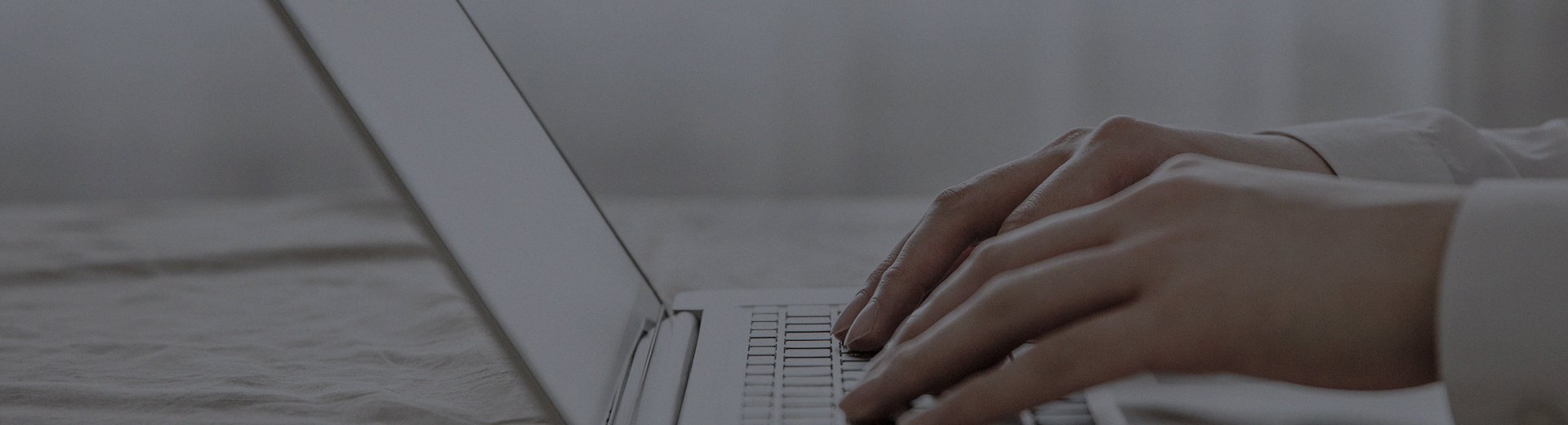Are you in a hurry to use the all-in-one touchscreen, only to find that the screen is unresponsive no matter how you tap it, or that the cursor is flying around? Isn't that incredibly frustrating?
Don't worry, this is a very common issue. Often, the problem isn't serious, and we can fix it ourselves. There's no need to rush to call for repair—just follow the steps below to check things one by one, and chances are you'll resolve it.
First, let's rule out the simplest and most common causes.
Clean the screen.
Think about it: if the screen is covered in dust or lots of fingerprints, especially on capacitive screens, the sensitivity will be affected. Use a soft, dry cloth (like the kind for cleaning glasses) to wipe the screen thoroughly. Avoid using alcohol or any strong cleaners, as they could damage the screen and make things worse.
Try restarting it.
This is a "universal" solution. Just like a computer, all-in-one machines can occasionally "act up." Shut it down completely, wait for about a minute, and then turn it back on. It might just start working normally again.
Check if all cables are securely plugged in.
Bend down and check the back: is the power cable firmly connected? What about the data cable connecting the screen and the main unit (usually a USB port)? Is it loose? Use your hand to plug it in more securely.
See if a screen protector or something else is causing interference.
If there’s a screen protector applied, especially a low-quality one or one with bubbles, it will definitely affect touch sensitivity. Try removing the protector and see if that helps. Also, keep the all-in-one machine away from speakers and high-power appliances, as they can sometimes cause interference.
If you’ve tried all the steps above and the problem persists, then let’s look into software-related issues.
Calibrate the touchscreen.
Just like a mouse that needs calibration when it’s inaccurate, touchscreens also need calibration. You can look in the device’s settings menu for options like "Touchscreen," "Pen and Touch," or similar, where you’ll find the "Calibrate" function. Then, just follow the on-screen prompts and tap the crosshairs in sequence.
(Tip: If you can’t find it, check the user manual or search for a calibration tutorial for your specific model on our official website.)
Update or reinstall the touch driver.
The driver acts like a translator—if there’s a problem with it, the communication between the screen and the computer breaks down. Here’s what you can do:
Open "Device Manager" on your computer, find "Human Interface Devices" or "Touchscreen," expand the list, right-click on the device, and select "Update driver."
If updating doesn’t work, right-click and select "Uninstall device," then restart your computer. It will automatically reinstall the driver.
The safest method is to go to the "Download Center" on our official website, enter your device model, and download the latest touch driver to install.
Check if another software is causing trouble.
You can try testing the touchscreen right after restarting, without opening any other applications. If it works fine then, it’s possible that a software you opened later is conflicting with it.
If you’ve tried all the software methods and the screen still isn’t working properly, it might be a hardware issue.
At this point, it’s harder to handle on your own. The possible causes could be:
The screen itself is damaged, especially if there are cracks or only a specific area is unresponsive.
The internal component that processes touch signals (the control box) is faulty, causing complete unresponsiveness.
The internal connecting cables have aged or become loose over time.
In such cases, it’s time for us to step in and help.
You’ve already done enough troubleshooting on your own. If the problem persists, we’re here for you.
You can call our customer service hotline at +86-755-85253655 and describe the methods you’ve already tried. We’ll help you diagnose the issue.
If necessary, we can arrange for a technician to visit and inspect or repair the device, ensuring that original manufacturer parts are used.
Of course, if the device is still under warranty, such repairs are free of charge.
One last piece of advice: Regularly clean the screen with a soft cloth and occasionally restart the device to keep it running smoothly and extend its lifespan.
This article is part of the "Common Issues with All-in-One Touchscreen Machines" series. If you're experiencing other problems, such as unresponsive touch or black screen, please visit our [Touch All-in-One Machine FAQ Center: One-Stop Solution to All Your Problems] for quick answers.