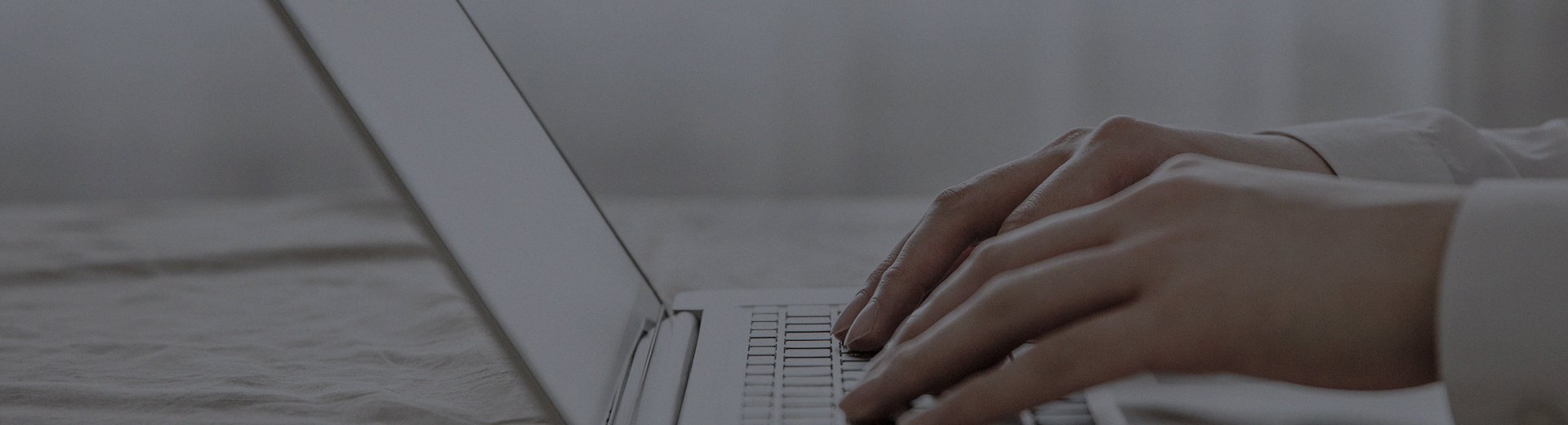When using an all-in-one touchscreen for meetings or classes, the most annoying issues are unresponsive taps or the cursor moving around on its own. Don’t worry—most of the time, these "erratic touch" problems can be fixed on your own.
Try the following steps in order, from simple to complex, and there’s a good chance you’ll "cure" the issue.
Start with these quick fixes—they might solve the problem right away
Before diving into complicated settings, try these simple steps first. Many issues are caused by minor oversights.
1. Clean the screen
If the screen is smudged with oil, dust, or water stains, it can "get confused" and misread your touches.
✅ What to do: Use a soft, dry cloth (like the kind for cleaning glasses) to wipe the screen thoroughly. Avoid spraying alcohol or cleaning agents directly onto the screen.
2. Check for "interfering" objects
See if there’s something accidentally placed near the screen—like a piece of paper, a pen, or your sleeve pressing against it.
✅ What to do: Make sure the screen is clear and only use your finger or the device’s original stylus for tapping.
3. The simplest and most effective trick: Restart
Just like restarting a frozen computer, turning the device off can clear many temporary glitches.
✅ What to do: Fully shut down the all-in-one, unplug the power cord, wait about a minute, then plug it back in and turn it on.
If the issue persists, try "calibrating" the screen
If cleaning and restarting didn’t help, the screen might have "forgotten" its correct touch positions. In this case, it’s time to recalibrate and teach it where everything is.
Calibration steps (suitable for most Windows all-in-one devices):
On the desktop, right-click "This PC" (or "My Computer") and select Manage.
In the window that appears, find and open Device Manager.
Locate Human Interface Devices and expand the list.
Find an entry named HID-compliant touch screen or something with "touch" in its name.
Right-click it and select Uninstall device. If a dialog box appears, you can check "Delete the driver software" and confirm.
After doing this, restart your all-in-one again. Upon reboot, the system will automatically reinstall the touch driver—this alone can fix many issues.
Once the driver is reinstalled, proceed with calibration:
Press the Windows key + R simultaneously, type
controlin the Run dialog, and press Enter to open the classic Control Panel.Change the View by option to Large icons or Small icons, then find and click Tablet PC Settings.
In the pop-up window, click the Calibrate button.
Crosshairs will appear on the screen one by one—use your finger to tap the center of each crosshair as precisely as possible. Once done, save the data.
💡 Tip: Some all-in-one brands have their own dedicated calibration software. Check the official website—it might offer more accurate calibration.
Also, check the following:
1. Are the drivers outdated?
Go to the official website of your all-in-one brand, find the "Service & Support" or "Driver Download" section, enter your model number, and download the latest touchscreen driver. New drivers often fix known bugs.
2. Is there interference nearby?
High-power speakers or power adapters placed too close may interfere with touch signals. Try moving the all-in-one away from such devices.
3. Is the power supply stable?
Always use the original power cable. Voltage instability can also cause the touchscreen to act up.
If you’ve tried everything and it still doesn’t work…
It’s likely a hardware failure, such as:
The touchscreen itself has been damaged due to impact.
The ribbon cable connecting the touchscreen and motherboard is loose or worn out.
The touch control module (control card) is faulty.
At this point, it’s best not to try fixing it yourself.
Please contact our official customer service and let a professional technician handle it. Before reaching out, prepare the following:
Product model and serial number (usually found on the back of the device or in system information).
Approximate purchase date.
A detailed description of the issue (e.g., "Tapping the top-left corner only responds when I press the bottom-right").
In summary:
If the touchscreen isn’t accurate, don’t panic. Start by cleaning the screen, then restart, and if that doesn’t work, calibrate. This process solves most issues. We hope this guide helps you!
This article is part of the "Common Issues with All-in-One Touchscreen Machines" series. If you're experiencing other problems, such as unresponsive touch or black screen, please visit our [Touch All-in-One Machine FAQ Center: One-Stop Solution to All Your Problems] for quick answers.