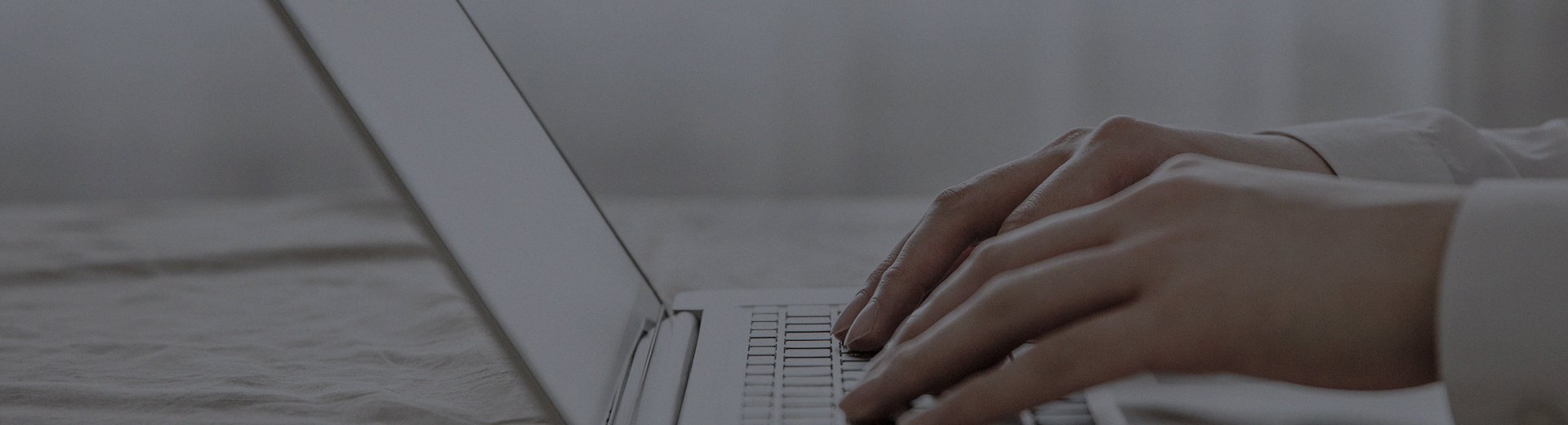When you encounter a touch all-in-one computer suddenly losing internet connection, it can really disrupt your work. Don’t rush to report a repair—first, follow the steps below to troubleshoot the issue yourself. In most cases, you’ll be able to resolve it.
Start with these two steps, as they can fix many common issues:
Restart the touch all-in-one computer.
Unplug the router’s power, wait 10 seconds, and plug it back in.
If these simple steps don’t work, proceed with the following troubleshooting.
What to do if the Ethernet connection fails?
If you’re using an Ethernet cable, check the following:
Ensure the Ethernet cable is properly plugged in.
Unplug and firmly reconnect both ends of the cable to ensure a secure connection.
Try using a different Ethernet cable that you know works properly.
Check if the indicator lights near the Ethernet port are on. Normally, one light should be steady, and the other should be blinking.
Check the device settings:
Go to Settings → Network → Wired Network.
Make sure "Obtain IP address automatically" is selected.
If a static IP is set, try switching to automatic IP acquisition.
Check the router:
Try plugging the Ethernet cable into a different port on the router.
If it’s a company network, check with the network administrator to see if the device’s MAC address is bound.
What to do if the Wi-Fi connection fails?
Basic checks:
Confirm that the Wi-Fi function is enabled.
Carefully select the correct Wi-Fi name (SSID) you want to connect to.
When entering the password, pay attention to capitalization. Use the "Show password" option to verify it’s correct.
Signal issues:
Check the Wi-Fi signal strength. If it’s only one or two bars, you may be too far from the router.
Move the all-in-one computer closer to the router, avoiding obstructions like load-bearing walls and metal objects.
Reconnect to the network:
In the Wi-Fi settings, find the network and select "Forget network," then reconnect by entering the password again.
If your router broadcasts both 2.4GHz and 5GHz signals, try switching to the other frequency.
General solutions
Reset network settings:
Find "Network reset" or "Restore network settings" in the settings. Note that this will erase all saved Wi-Fi passwords.
Check the time settings:
Go to Date & Time settings and ensure the time and date are accurate.
If none of the above methods work
If the connection issue persists, it could be due to:
Damaged network hardware.
The system needing a reset.
In this case, please contact our technical support.
Before contacting customer service, please prepare the following:
The specific model of the all-in-one computer (found on the back or side of the device).
The operating system (Android or Windows, and the version).
What troubleshooting steps you’ve already tried.
The specific error message or prompt you’re seeing.
Final reminder:
Most network issues can be resolved by restarting the device and the router. If that doesn’t work, follow the troubleshooting steps from simple to complex. We hope your device reconnects to the internet soon!
This article is part of the "Common Issues with All-in-One Touchscreen Machines" series. If you're experiencing other problems, such as unresponsive touch or black screen, please visit our [Touch All-in-One Machine FAQ Center: One-Stop Solution to All Your Problems] for quick answers.