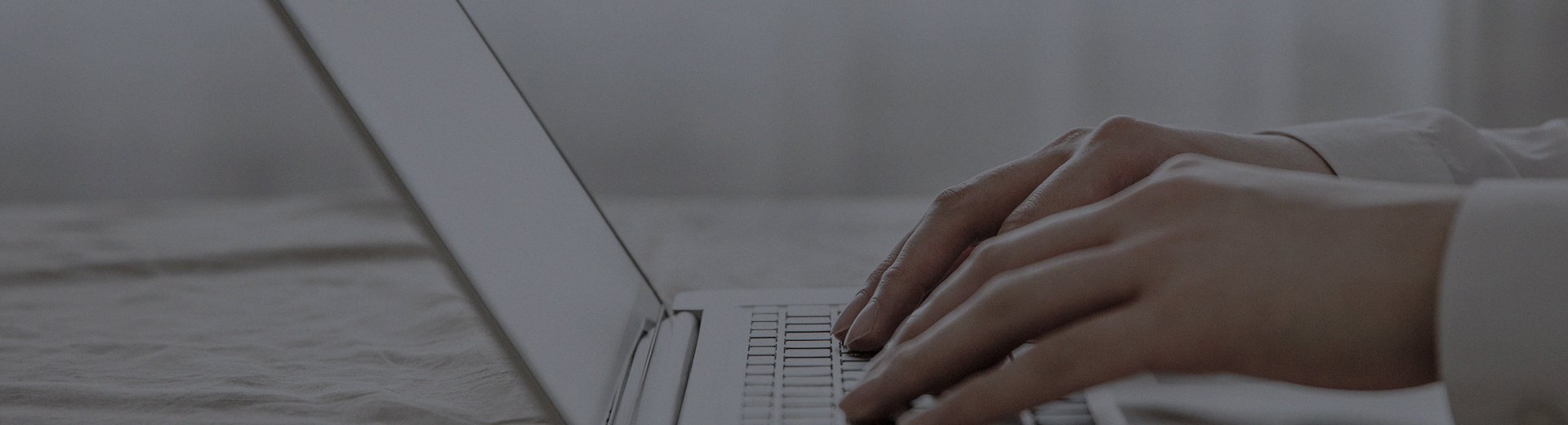When using a vertical touch all-in-one machine in daily life, it's common to encounter various issues. Today, we’ll discuss solutions to several common problems to help you save on repair costs and quickly restore the device to normal operation.
What to do if the screen goes black?
A black screen is one of the most frustrating issues, but the solution is often not complicated.
Troubleshooting steps:First, check the most basic power connections: Is the power cable plugged in properly? Is the power outlet working? Check if the device indicator light is on.
If it’s a modular device, check if the host computer has started up properly.
Check if the video cable (VGA, HDMI, etc.) connected to the host is securely plugged in.
Try replacing the video cable or connecting the display to another device for testing.
If the power indicator light is on but the screen remains black, the internal inverter may be broken, and professional repair may be required.
What to do if the touch screen is unresponsive or inaccurate?
An unresponsive touch screen or inaccurate touch responses are common issues.
Solutions:
First, clean the screen, especially the reflective stripes around the edges. Use a dry, soft cloth for cleaning, and ensure the device is powered off before cleaning.
Recalibrate the touchscreen: Find the touch calibration option in the system settings and follow the prompts to accurately tap the target positions.
Observe the indicator light on the touch control box. It should blink regularly under normal conditions and stay lit when touched. If the indicator light behaves abnormally, the control box may be faulty.
Reinstall the touch driver.
Check if the connection cable between the touchscreen and the control box is loose.
How to handle abnormal screen colors?
Issues like color distortion, localized dimming, or color spots can affect the viewing experience.
Solutions:
First, check the video cable. See if the pins are bent or broken, and try reconnecting or replacing the video cable.
Check the color settings of the display and graphics card, and try restoring them to default values.
Avoid placing speakers, high-power transformers, or other devices near the display, as they can cause magnetic interference.
Connect the display to another host device for testing. If the problem persists, the issue likely lies with the display itself.
What to do if "No Signal" is displayed?
If "No Signal" appears on the screen, it means the display device is not receiving a signal from the host.
Troubleshooting steps:
Check if the correct signal source is selected. If you’re using an HDMI port, ensure the signal source is set to HDMI.
Reconnect the video cable to ensure a secure connection.
Replace the video cable or try connecting to another video port on the host.
For hosts with a dedicated graphics card, ensure the video cable is connected to the dedicated graphics card and not the motherboard interface.
Other Common Issues
Frequent device freezes or restarts:
Check the cooling system and clean the dust from the ventilation holes.
Ensure the power supply voltage is stable.
Try restoring the system or reinstalling the operating system.
The display works but the touchscreen is unresponsive:
Check if the touch frame is receiving power properly.
Reinstall the touch driver.
Recalibrate the touchscreen.
Screen shows water-like patterns or flickering:
Check if the device is properly grounded.
Replace the video cable with a higher-quality one.
Keep power cables and video cables separated to avoid interference.
Daily Maintenance Tips
Regularly clean the screen with a soft cloth. For stubborn stains, use a small amount of dedicated cleaning solution. Avoid using corrosive liquids like alcohol.
Ensure proper ventilation around the device and regularly clean the cooling vents.
Provide a stable power supply for the device and use a voltage stabilizer if necessary.
Follow the correct procedures for turning the device on and off. Avoid unplugging the power directly.
Regularly update the system and drivers, and avoid installing software from unknown sources.
If the problem persists after trying the above methods, or if the device has physical damage (such as a cracked screen), it is recommended to contact a professional technician or the device supplier.
Friendly reminder: The solutions provided in this article are for reference only. Before performing any operations, ensure the device is powered off. If you are unfamiliar with certain steps, seek professional assistance to avoid further damage.
This article is part of the "Common Issues with All-in-One Touchscreen Machines" series. If you're experiencing other problems, such as unresponsive touch or black screen, please visit our [Touch All-in-One Machine FAQ Center: One-Stop Solution to All Your Problems] for quick answers.